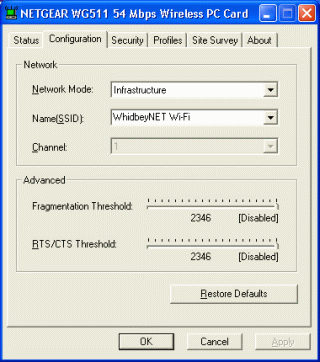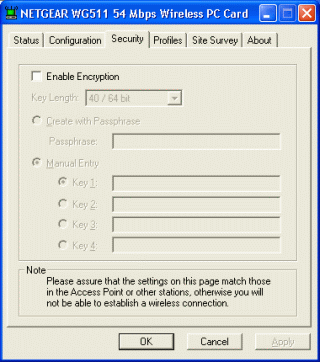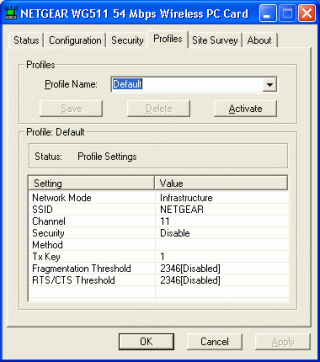|
Whidbey Telecom Internet & Broadband
Wi-Fi Links
How-To and Troubleshooting
Windows XP and Wi-Fi
Windows2000/ME/98SE and Wi-Fi
|
Netgear WG511 Advanced ConfigurationsPlease note; WindowsXP utilizes a "Wireless Zero Configuration" Service built into the operating system. Many Wireless Network Adapters utilize this service. For most XP users, you will want to follow the instructions HERE. Some Wireless Adapters may come with their own proprietary software and may or may not give you the choice of using WindowsXP's Wireless Zero Configuration interface. You should not have to manually configure your Netgear card to access the WhidbeyNET Wi-Fi system. You should be able to use the Site Survey portion of the Netgear utility as described HERE. For users who would like to use the various aspects of the configuration utility, you will want to follow the instructions below.
Once in the utility, click on the Configuration Tab to set the basic information for a Wireless connection. The Network Mode should be set to Infrastructure. This is the only mode that will allow you to connect to an Access Point. Ad-Hoc mode is a peer-to-peer connection between two or more wireless-enabled computers that do not have a common gateway to the Internet. The Name or SSID (Service Set ID) should be ANY for your computer to access any network it comes across, or should match the SSID of the Access Point you're attempting to connect to.
You'll notice that the channel option and transmission control settings are unavailable. An Access Point acts as a mediator with all of the computers connected to it. The Access Point will automatically specify these settings when you connect to it. For the initial connection to WhidbeyNET Wi-Fi, you will need to have WEP disabled. WEP will be re-enabled automatically by the Access Point once you have established your connection.
For those who connect to multiple wireless networks, you can save settings for WhidbeyNET Wi-Fi in its own profile. For future use, you can simply click on the Profiles Tab, then select the WhidbeyNET Wi-Fi profile you have created, and then click on Activate.
Once connected to the WhidbeyNET Wi-Fi Network, you can continue to the Login Process. |