|
Whidbey Telecom Internet & Broadband
Wi-Fi Links
How-To and Troubleshooting
Windows XP and Wi-Fi
Windows2000/ME/98SE and Wi-Fi
|
WindowsXP Advanced Wi-Fi OptionsThe most important aspect of your Wi-Fi connection is your wireless network adapter card card. Please ensure your adapter card is properly installed according to the instructions provided by your adapter card manufacturer. Also, be sure to use the appropriate driver for your version of Windows. If your wireless adapter card utilizes the "Wireless Zero Configuration" component of WindowsXP, you must have the Wireless Zero Configuration Service running. Click Here for instructions on activating the Wireless Zero Configuration Service.
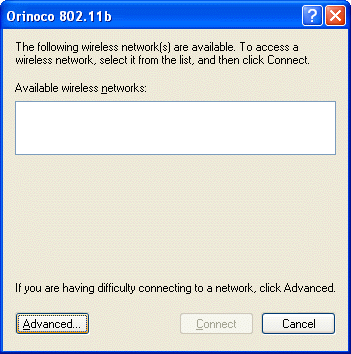 This shows that there are no networks available. Click on the Advanced button to go into your wireless network adapter card Properties. You will see this screen: 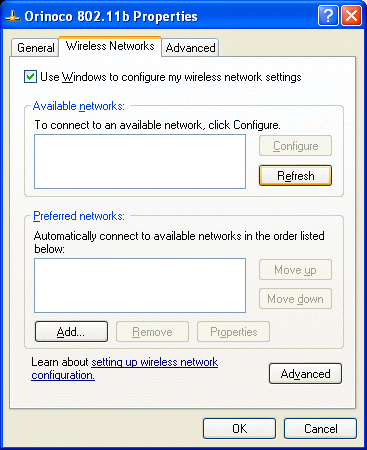 Click on the Advanced button down at the bottom right corner of the wireless adapter card Properties window. You will see the following window: 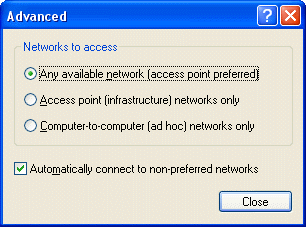 Dot the option Any Available Network (Access Point Preferred) in the Networks to Access frame. Checking Automatically Connect to Non-Preferred Networks is a personal preference. If this option is not checked, you will have to manually initiate the wireless connection with any detected wireless networks. Click on Close. Back at the wireless network adapter card Properties screen (as seen below), make
sure that Use Windows to configure my wireless network settings is
checked. Next, click on the Refresh button on the upper right area
of the window. 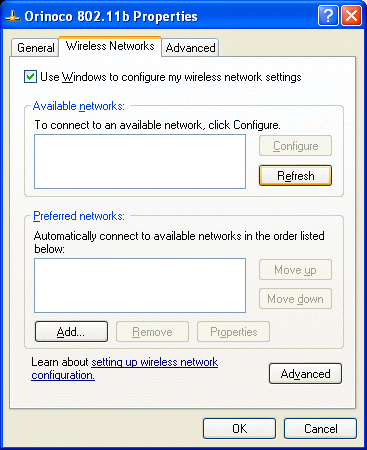 When you click Refresh, your computer will pause for a few seconds
with an hour glass as it attempts to detect available wireless networks. When
the computer finishes its detection process, you should see WhidbeyNET Wi-Fi
appear in the Available Networks frame (as well as any other detected
Wi-Fi networks in range). 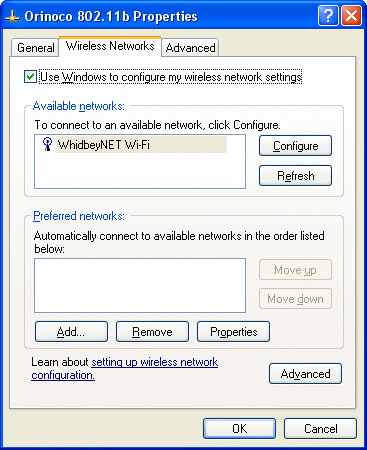 To connect to WhidbeyNET Wi-Fi, double-click on the WhidbeyNET Wi-Fi item in the Available Networks box. You then should be able to proceed with the standard connection procedures. |
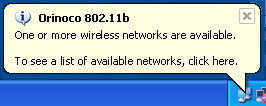 When
Windows XP detects a wireless network, you will see this balloon window.
To connect, you should be able to double-click on the connection icon
and select the wireless network you want to connect to. Sometimes, the
following screen may appear:
When
Windows XP detects a wireless network, you will see this balloon window.
To connect, you should be able to double-click on the connection icon
and select the wireless network you want to connect to. Sometimes, the
following screen may appear: