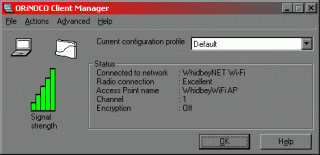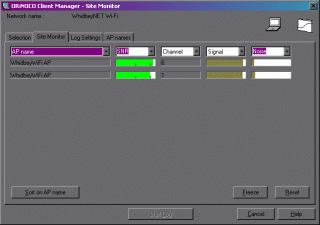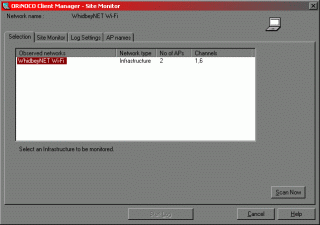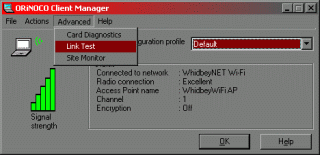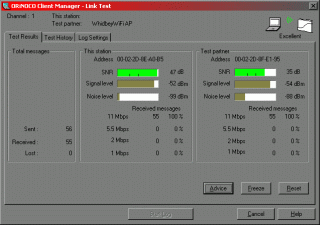|
Whidbey Telecom Internet & Broadband
Wi-Fi Links
How-To and Troubleshooting
Windows XP and Wi-Fi
Windows2000/ME/98SE and Wi-Fi
|
Link Testing with the Orinoco Client Software
The Orinoco Client Manager window will open up. If you are not connected to a Wi-Fi network, you can find those networks currently available by clicking on the Advanced pull-down menu and then clicking on Site Monitor.
The Site Monitor tab will show a listing of Access Points and various statistics for the connections available. The Site Monitor tab may have to be customized to show the bar graph of signal strength and signal-to-noise ratio.
You can also view the Selection tab to see a quick list of available wireless networks.
If you have already connected with a wireless network, you can see your actual connection strength by clicking on the Advanced pull-down menu in the Orinoco Client Manager and then click on Link Test.
The Orinoco Link Test will give you valuable information regarding the strength of your Wi-Fi connection.
Remember, the weaker the signal, the slower and more unstable your Wi-Fi connection will be. To increase your signal strength, you can try one of the following:
|